Wednesday, April 27, 2011
I was chatting with a friend recently until my Glossy White Dell Inspiron 1420 laptop made some weird crackling noises (twice!).
So, I decided to heed the friend advice to clean my laptop's fan.
Since I couldn't won't send it to the repair shop, I decided to handle it on my own.
The 3 screws (marked with star) are the ones we need to remove to get to the heatsink.
Turn the screwdriver anti-clockwise (rotate to the left side) to open.
The L-shaped cover will pop up for you.
*and remember to place your screws in a safe place coz you need to put it back later^^
After you have removed the cover, things should look like this (I hope your's too).
Now we need loosen the 4 screws (marked with red arrows).
You can move on once you feel the screw pop upwards from it's spring.
And the moment of glory~ta daa!
You can pull out the heatsink from the compartment and say 'Hello' to the dusts.
Now you can do whatever you think that is appropriate.
(I skin all the dusts and dump 'em rightaway.)
Clean the rest of the compartment -maybe the fan area (marked with white arrow).
Then, put everything back and tighten the screws properly (turning clockwise to lock).
For more info, you can also refer the Dell Support site below:
This is the most common area where dusts accumulate.
I didn't clean mine for 3years and it was as thick as the carpet.
Start up your PC and it should have alot better ventilation space now.
You should seriously clean it up if your Dell Inspiron overheats easily or shuts down on its own.
Labels: computer fixes
Friday, April 15, 2011
Caught up with some download bugs after creating an empty folder for GLB scans on my new hardisk.
Probably will update more soon after I figured out how to arrange the sequences of my ramblings.
Hohoho, gyaru gyaru gyaru! miao :3
 |
| Happie Nuts Magazine January 2010 cover |
And so there goes my new found fetish for ripped bodycon dresses~ Lol...
Labels: gyaru-ness
;;
Subscribe to:
Posts (Atom)


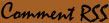
![<(([@_@]))>](http://1.bp.blogspot.com/_v1jmQpB9cSI/SuhXqY6BQ3I/AAAAAAAAACU/Ile5-AfURXM/S188/th_noobsthrowingshite.jpg)






